Search Knowledge Base by Keyword
How To Reset Your Email Password in CPanel
cPanel also provides the user interface to reset a user’s email password in cPanel
Below are the steps to reset your email password in cPanel –
- You need to log in to your cPanel account.
- Locate and click on the Email Accounts under the Emails section.
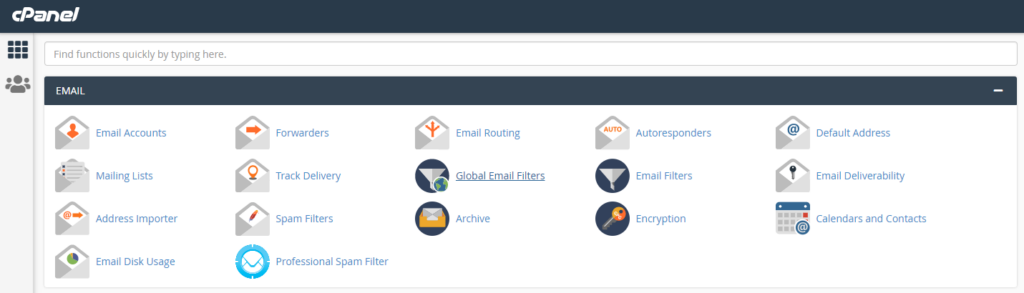
3. You will then be redirected to the Email Accounts where it will show you the list of email accounts you have on your server.
4. From there, click on the “Manage” button for the email account you wish to change the password.
5. After that, you will be asked to enter your preferred password.
6. You can also use the “Generate” button to get a system-generated password using your preferred password criteria as shown below.
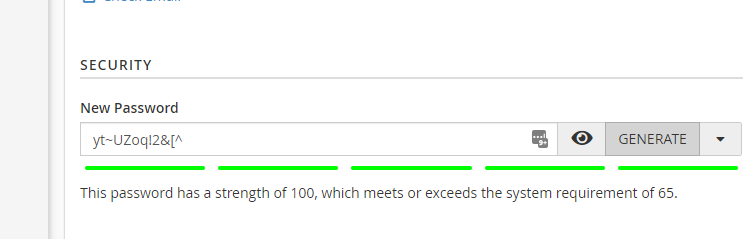
7. Once done created your new password, scroll down and click on the “Update Email Settings” button to save the new password.
