Search Knowledge Base by Keyword
How To Manage Your Environment Groups
With this article, we will go through all the basic management options of your UKHost4u dashboard for operating with environment groups.
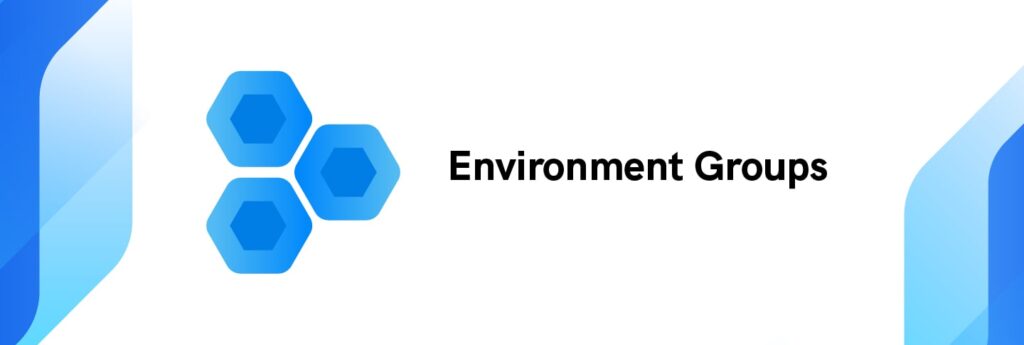
This article will explain in detail how to:
- Assign a group to an environment
- Add Subgroup to an environment
- Edit a group from an environment
- Remove a group from an environment
How to assign a group to your environment
When working on one or more projects, you may find yourself lost or disorganized. On top of that, you may not even find yourself efficient enough while looking for your environments or application components.
Creating groups to split your projects and organize your work is a good way to improve your efficiency and maximize the use of your UKHost4u Cloud Hosting Dashboard.
So let’s see how you can assign a group to an environment:
1. When you create an environment group, a “Tag” is created. To add a Tag to your environment, you can either:
a. Click on the + icon next to the Env Groups button on the top left of the dashboard.
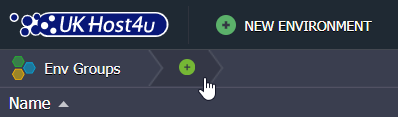
b. Fill in the blanks accordingly and don’t forget to select the environments you want to add in your new group
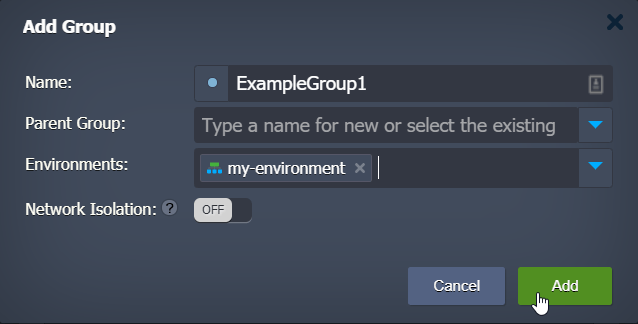
c. Click Add and that’s it!
Or you can hover over your environment’s column named “Tag”.
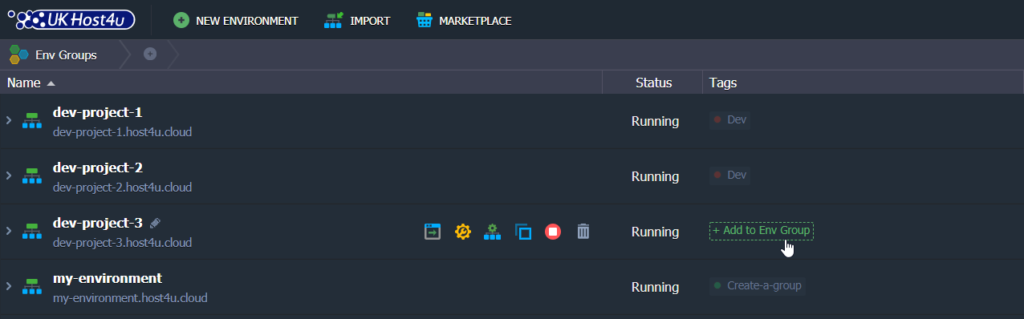
a. If no tags were assigned yet to an environment a green text: “Add to Env Groups” will be displayed. Just click on it.
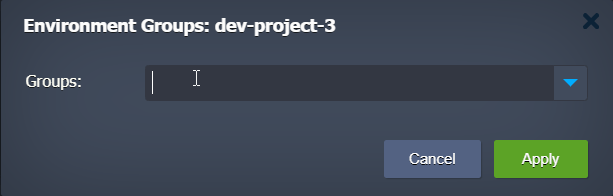
c. Fill in your new environment’s tag.
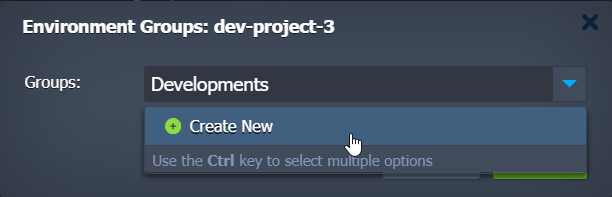
d. Click on Create New and then click Apply. That’s it!
If tags were already added to your environment the edit icon will appear next to the already existing tags.
a. Click on the pencil icon to edit your environment groups.

b. It will open the Env Dialog box where you can add or remove environment assignments.
PLEASE NOTE: you can select the environment directly from the dropdown list by clicking on the blue arrow.
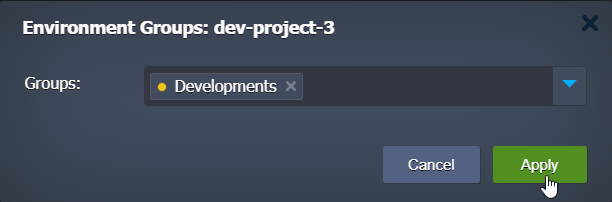
c. Click Apply and that’s it!
All the specified tags will be instantly displayed and active within the Tags column for the corresponding environment.
PLEASE NOTE: If you are already working in a grouped environment, the newly created environment will automatically be assigned to this group.
How to add Subgroups?
Subgroups are a good way to divide top levels, and environment groups, into smaller ones. This can be used to separate computing and data components of a single project or differentiate development stages.
You can localize subgroups within the Tags dashboard column. You can identify subgroups from groups as they are displayed in a view of a path separated with a slash “/” from the parent group.

You can include an unlimited number of levels and they can be set in the following ways:
- In the same way, you would set a new group, click on the + icon and Create New and choose the Parent Group within the appropriate list.
- Or you can add it directly in the Name field using a slash as a separator.
- You can also, while being inside the group, expand the list of actions using the triangle icon and click on Add Child.
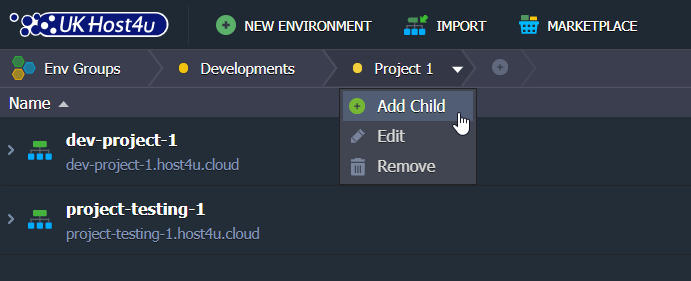
- If you use the common Environment Groups management panel (Env Groups -> Manage). Select a required group and click on the Add -> Add Child option.
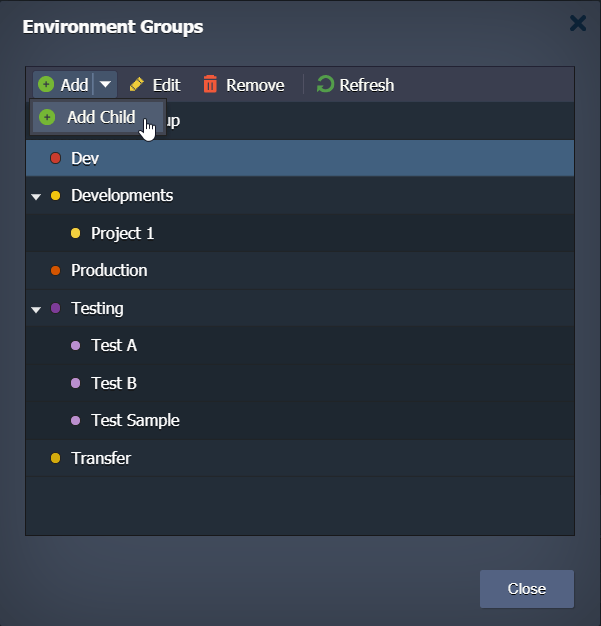
How to edit an environment’s group?
Now if you need to adjust or edit your environment’s group you can do so directly using the “edit” feature from the group or subgroup dropdown list. See here below.
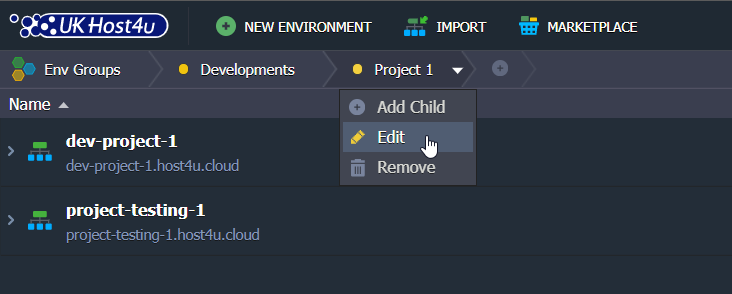
You can also reach your groups and subgroups settings through the management frame Env Groups -> Manage. Select the appropriate group and subgroup string then click on Edit.
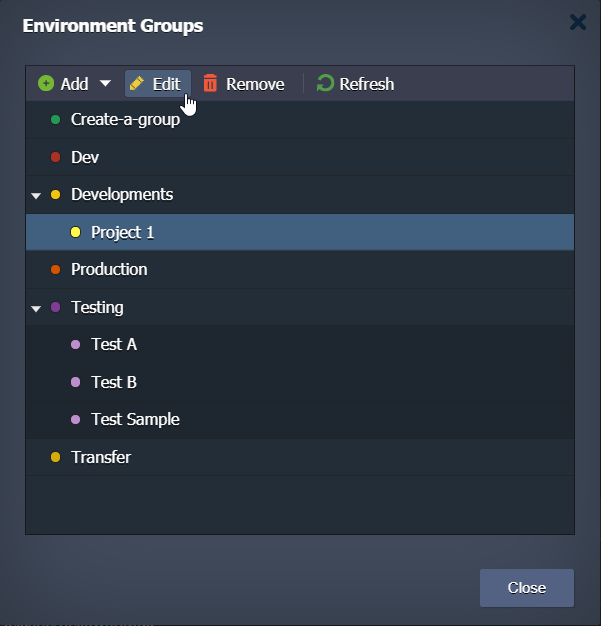
Select the string with the appropriate group and choose Edit in the tools pane above.
Both options will open the Edit Group dialog box where you can modify your group or subgroup settings.
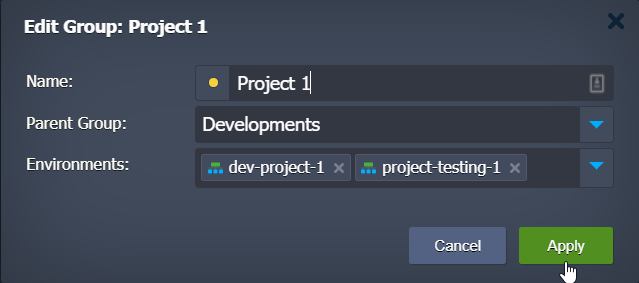
Here, you can edit all the data initially specified and modify them accordingly:
- Name: you can type a new name for your group and change the group color assigned.
- Parent Group: set or change the Parent’s group.
- Environments: add or remove environments from the group.
Finally, click Apply to save the settings.
PLEASE NOTE: if you are editing via the management Env Groups dialog box, you may need to Refresh the group list for the new settings to be instantly displayed.
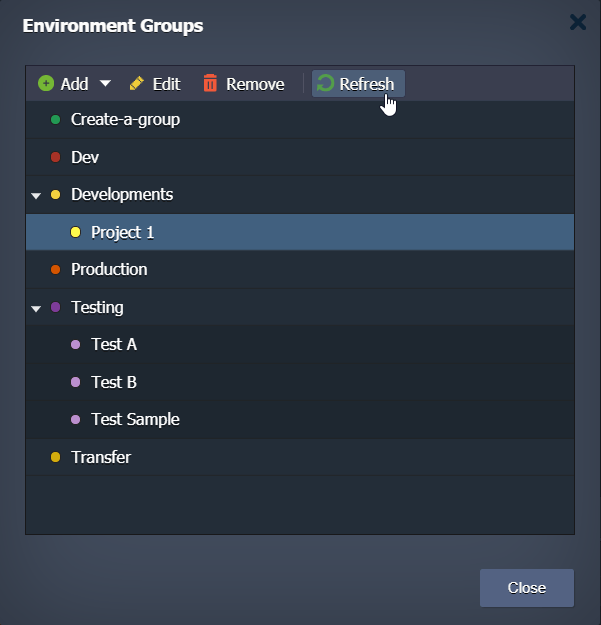
How to remove an environment’s group?
When you are done with a group or a subgroup and no longer need it for your own organization you can easily delete it from your dashboard.
PLEASE NOTE: Removing a group or a subgroup has no impact on your environment. In the same way, deleting an environment will have no impact on the tag it was associated with and will still be available.
To remove a group, you can perform one of the following operations:
- Navigate to the group or subgroup that is no longer needed, click on the triangle icon to expand the list of actions, and click on Remove.
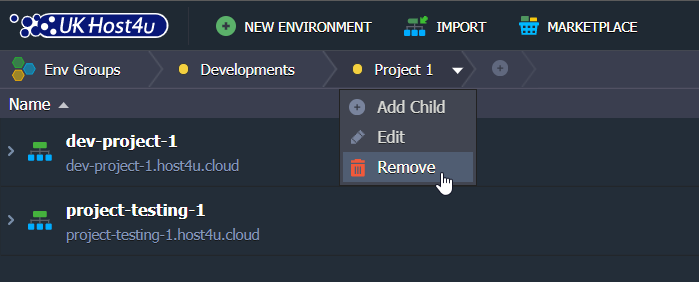
- Or you can go to Env Groups -> Manage, select the unrequired group within the list and click on the Remove button.
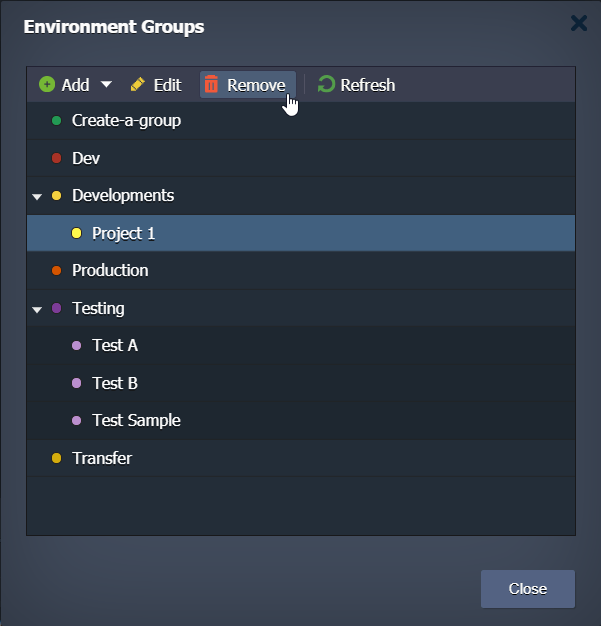
Finally, to proceed and confirm the group or subgroup removal, select Yes in the dialog box.
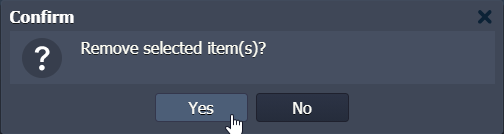
We have seen how to assign a group to an environment, add a Subgroup to an environment, edit a group from an environment and remove a group from an environment.
Using these methods, you can now manage all the essential environment group configurations and enhance your own organization on your dashboard.
