Search Knowledge Base by Keyword
How to Delete a MySQL Database in cPanel
MySQL is a widely-used open-source database management tool that enables users to efficiently manage their databases. Through its user-friendly interface, users can create, edit, delete, and manage existing MySQL databases with ease.
To delete an existing MySQL database, users need to access the MySQL Databases section in cPanel. Below are the initial steps to follow for deleting a database in cPanel:
First, log in to your cPanel account using your credentials. Once logged in, navigate to the “MySQL Databases” section, where you can manage all your database operations.
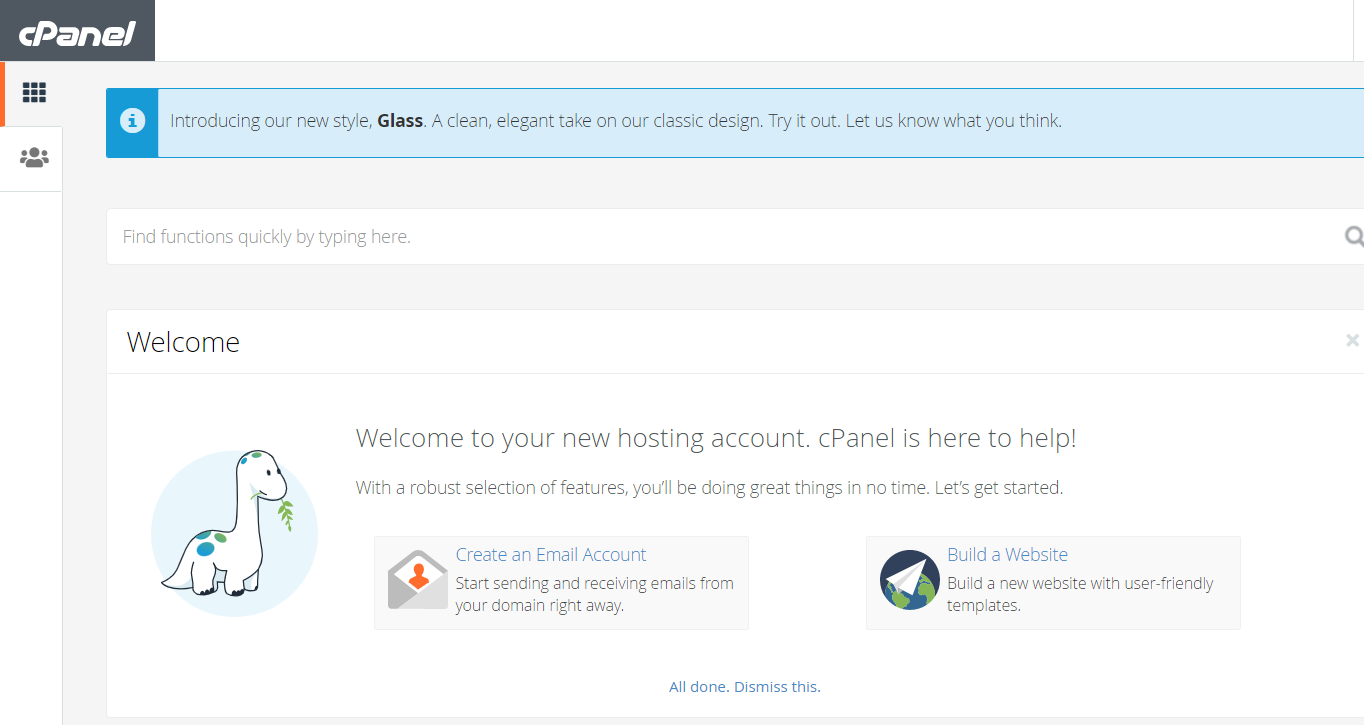
Next, navigate to the “MySQL Databases” area within your cPanel dashboard. This section allows you to manage all aspects of your MySQL databases, including creating new databases, modifying existing ones, and deleting databases that are no longer needed.
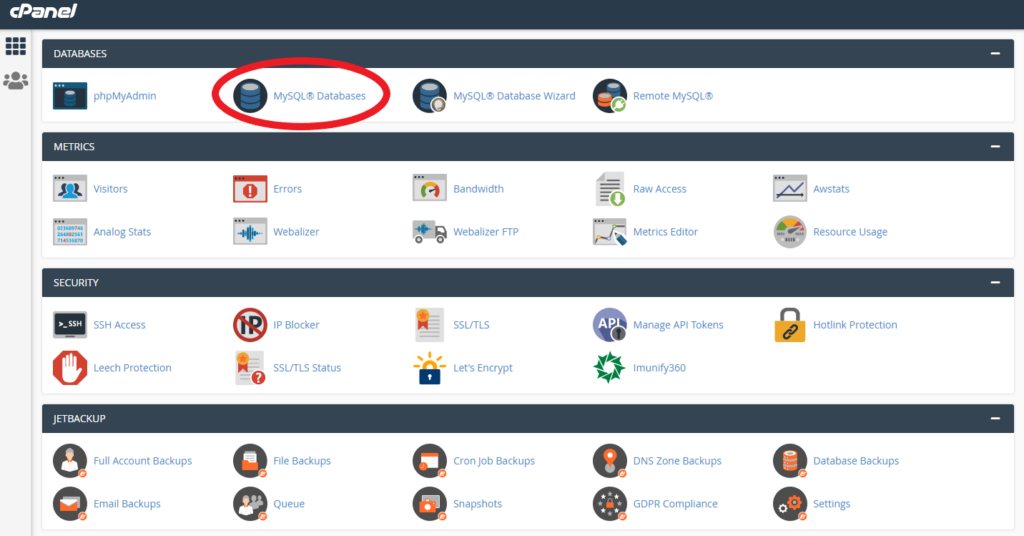
Next, scroll down to the list of current databases in your hosting account. This list displays all the MySQL databases associated with your account, allowing you to view and manage each one.
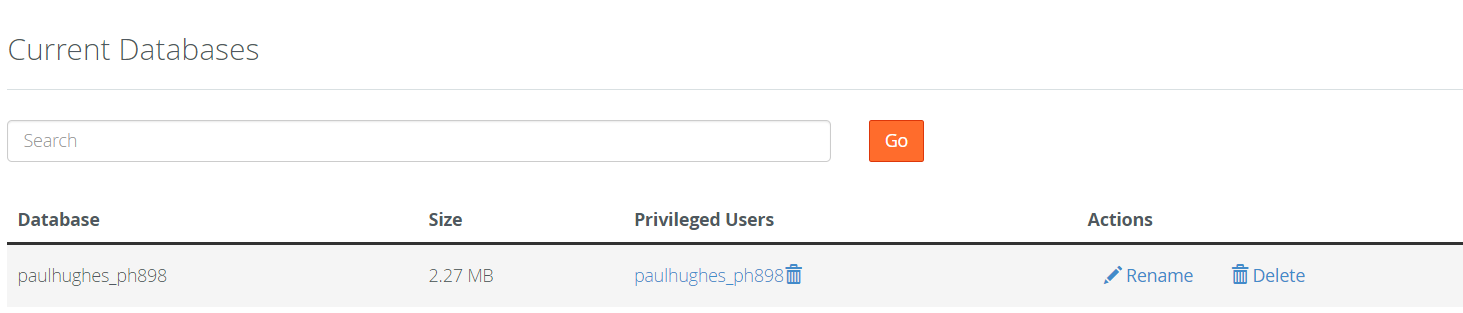
Finally, click the “Delete” button beside the database you wish to remove from your account. This action will permanently delete the selected database, so ensure that you have backed up any necessary data before proceeding.
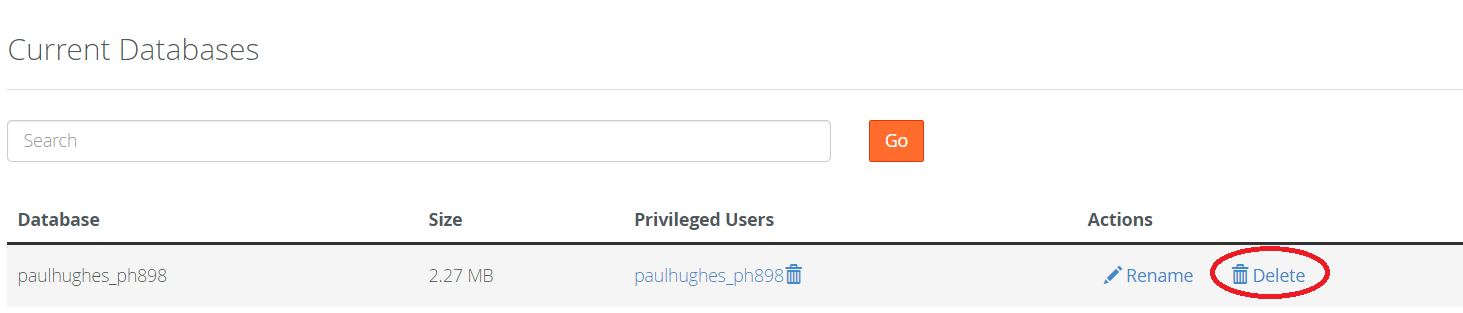
cPanel will now delete the selected database from your hosting account, effectively removing all data contained within it.
Note: Always ensure you have taken a backup of all databases before removing any to prevent data loss. Backing up your databases ensures that you can restore your information if required, providing a safeguard against accidental deletions or other issues.
If you need further assistance or encounter any issues, please contact our technical support team. Our experts are available to help you with any questions or concerns you may have, ensuring a smooth and efficient database management experience.
For more information, visit the cPanel website.
