Search Knowledge Base by Keyword
How to Create an FTP Account in cPanel
FTP stands for file transfer protocol. It is the network protocol for transmitting files between computers over Transmission Control Protocol/Internet Protocol connections.
Within the TCP/IP suite, FTP is considered an application layer protocol.
In an FTP transaction, the end user’s computer is typically called the localhost.
The second computer involved in FTP is a remote host, which is usually a server. Both computers need to be connected via a network and configured properly to transfer files via FTP.
Servers must be set up to run FTP services, and the client must have FTP software installed to access these services.
FTP accounts are used for accessing your hosting account’s files and directories remotely. With a desktop FTP client, you can log in to the filesystem for your hosting account and manage your files.
Below are the steps to create FTP Account in cPanel
- Log in to cPanel with valid credentials
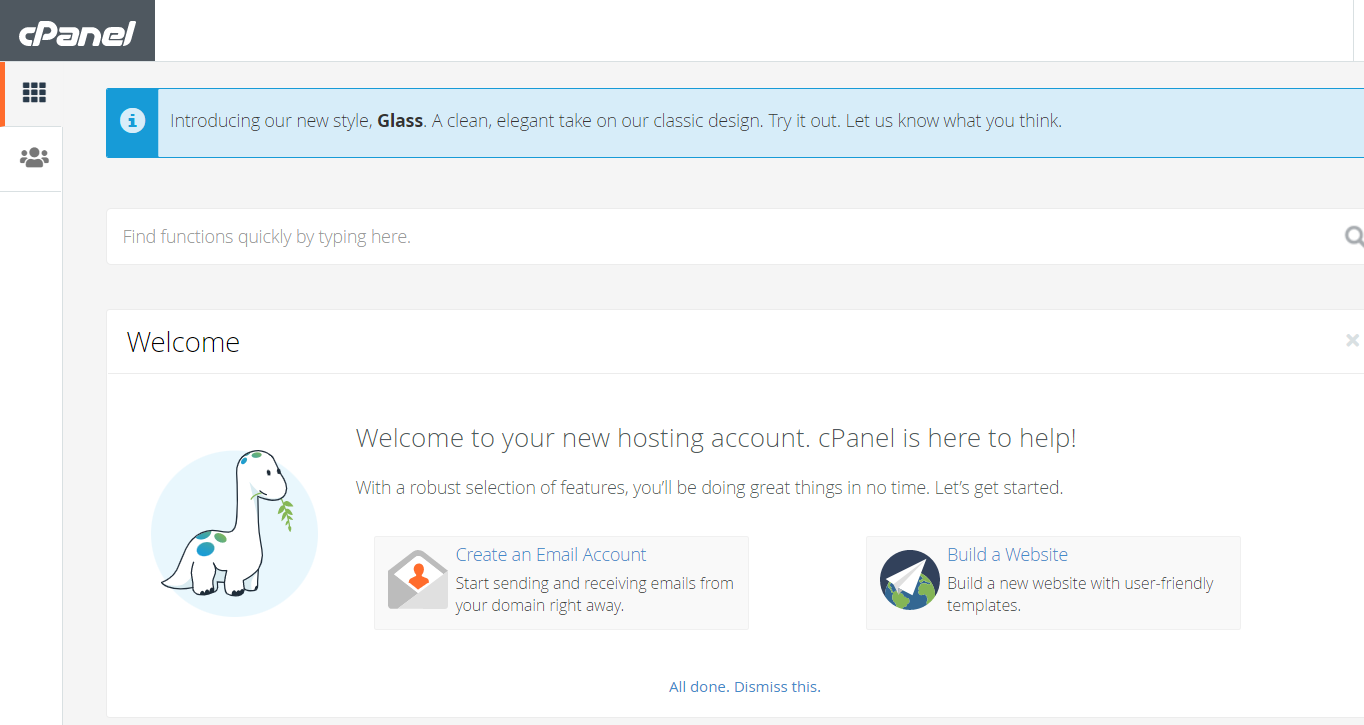
- Now navigate to the FTP Accounts option in cPanel under Files Tab.
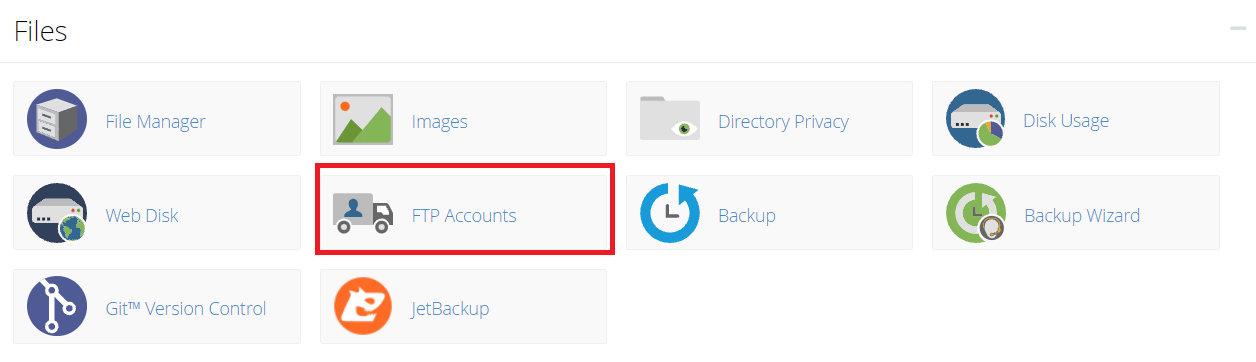
- FTP Accounts Dashboard should open
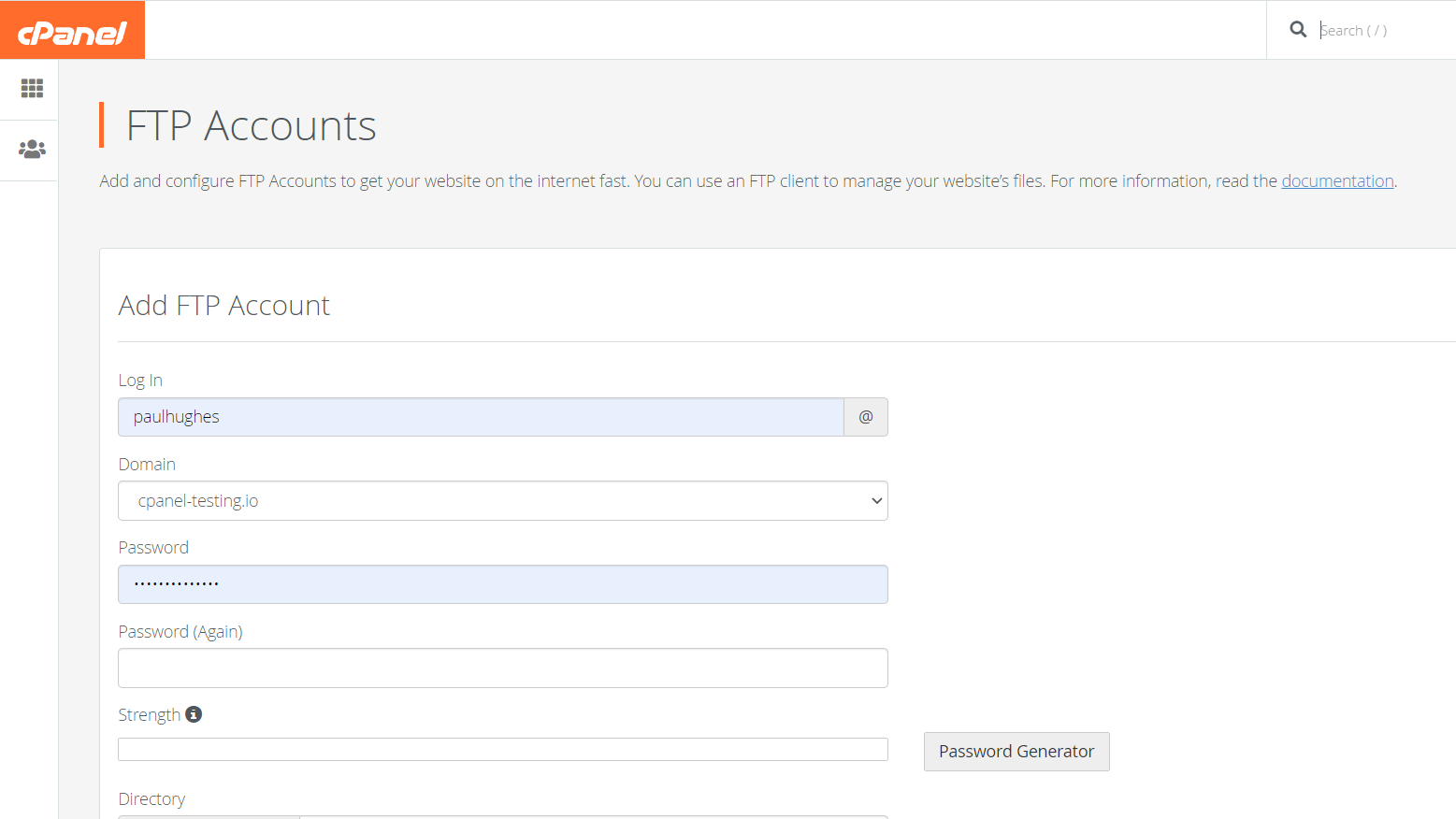
- The user should add the username for logging in. Then, set up a password of choice. As in other cases, you can also use the automatic password generator to generate a strong password. Do ensure to keep this generated password somewhere safe, since this is usually not something that you’d be able to remember.
After that select the directory under which you’d want the FTP account to be created. You can also select how much space quota you would want to allocate to this FTP account
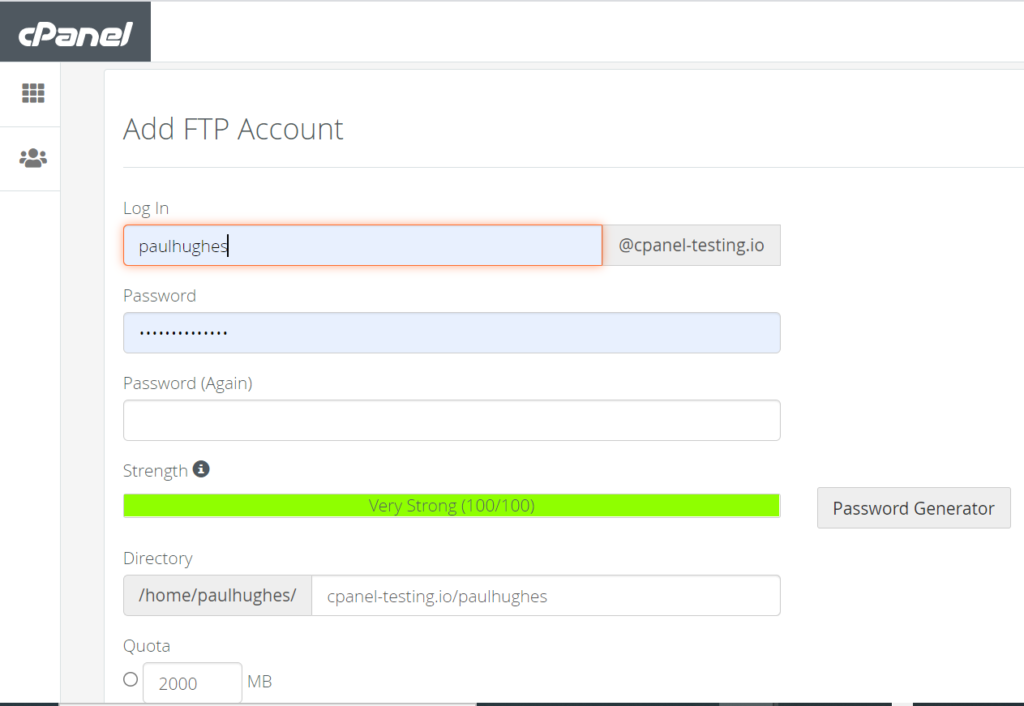
- Just fill in the login details for the FTP account, and then click Create FTP Account to finish creating the account!
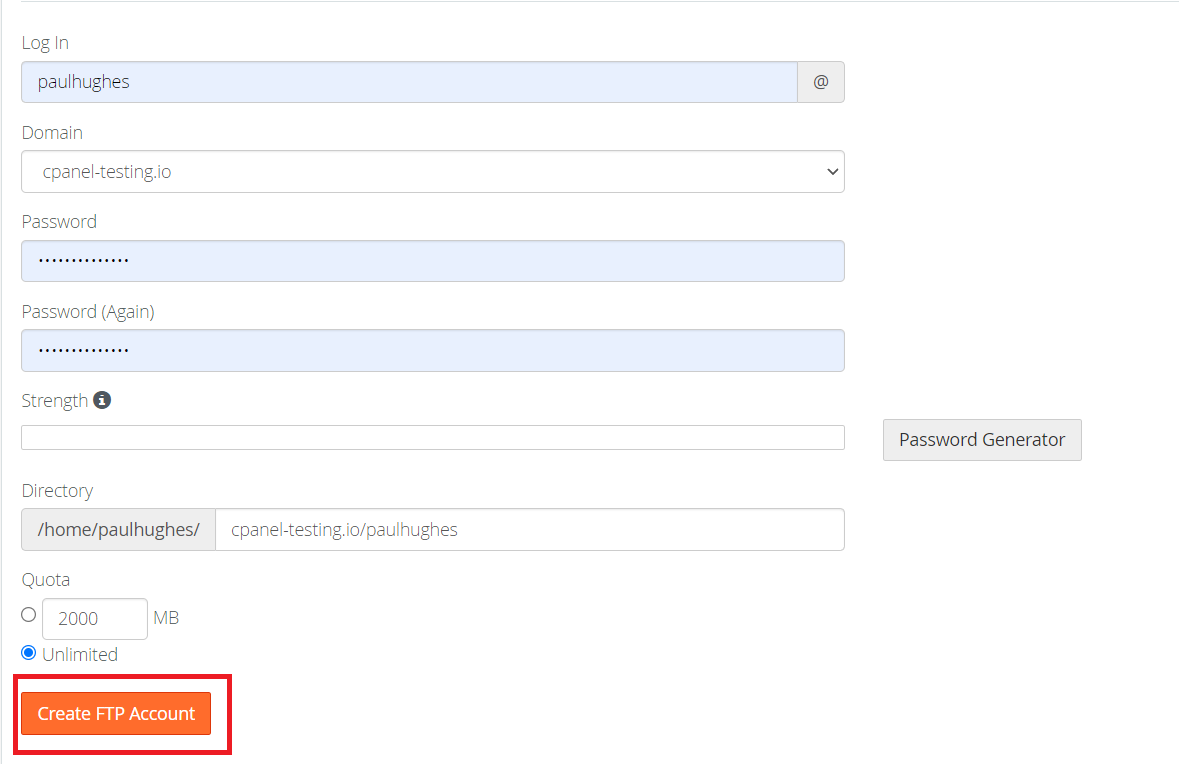
- Once created, your FTP account will reflect as created in the FTP Accounts section. This should look like below
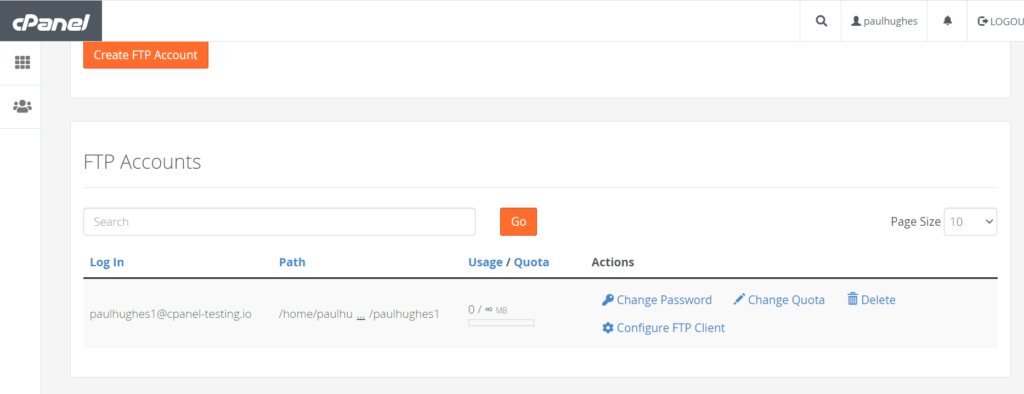
That’s it for now. Hope you had fun learning how to create an FTP as we had writing it.
