Search Knowledge Base by Keyword
How To Create An Email Forwarder In cPanel
Email Forwarder allows the user to configure an email address to forward emails to different addresses.
Below are the steps to create an email forwarder in cPanel –
1. You need to Login into your cPanel account.
2. Locate and click on the Forwarders under the Email section.
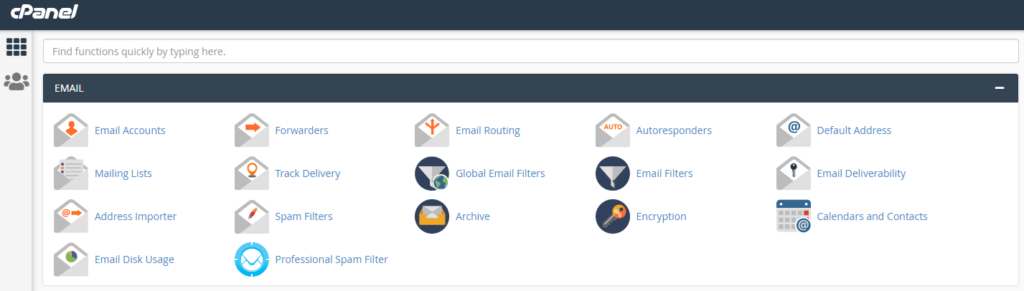
3. You will then be redirected to the Forwarders main screen and will see the Create an Email Account Forwarder, Email Account Forwarders and Forward All Emails for a Domain sections.
4. To create an Email Account Forwarder, click on the Add Forwarder button.
5. You will be redirected to the page where you will enter the necessary information required to create an email forwarder.
- Address to Forward – email account you wish to forward
- Domain – under which domain the email address is created
- Destination – the destination email address
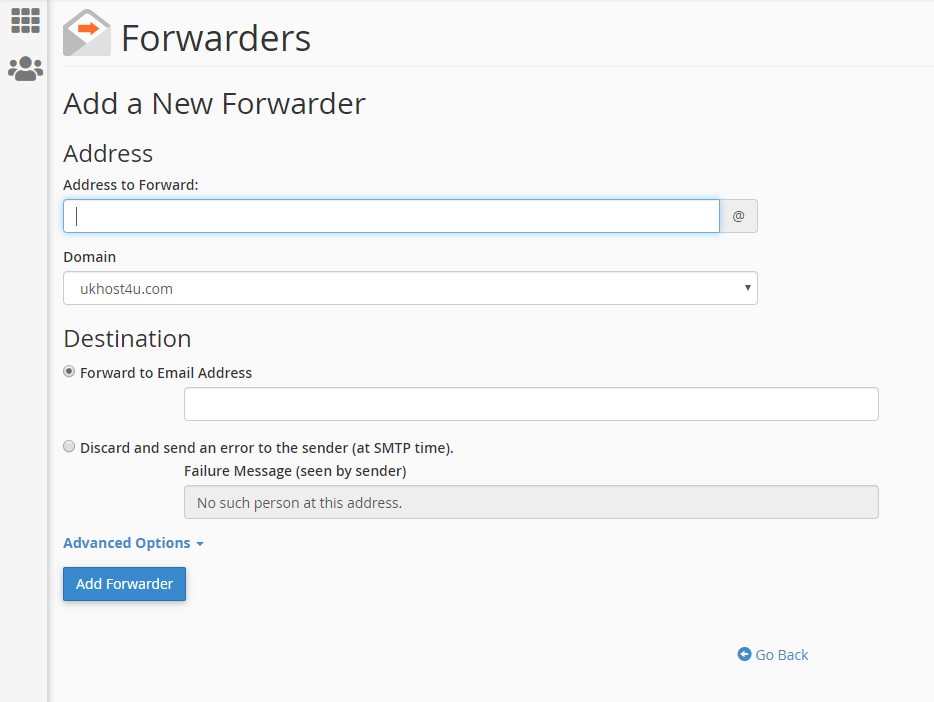
6. Once you have completed the fields, just click on the Add Forwarder button to save and you will see the message that you have successfully created an email forwarder.
7. When you click on Go Back, you will then see the newly created forwarder from the Forwarder main screen.
8. To forward all emails for a domain, you may click on the Add Domain Forwarder from the Forwarder main screen.
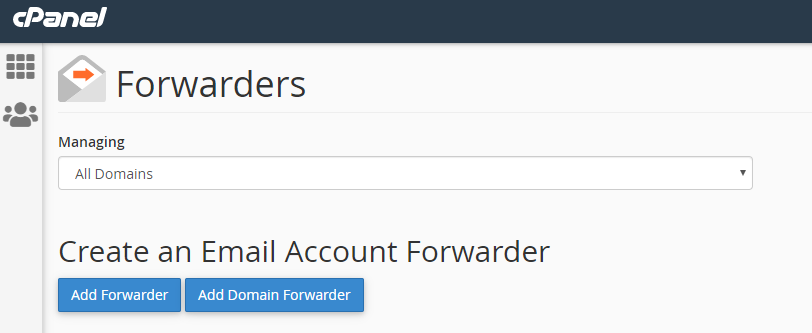
9. You will be redirected to the page where you will choose from which domain you wish to forward all emails and enter the domain destination.
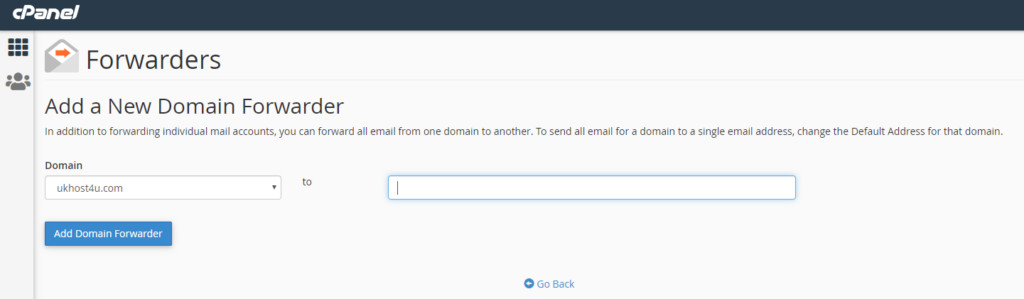
10. Once done, a message will show that you have successfully created a new Domain Forwarder.
11. Click on Go Back button and you will see the newly created domain forwarder from the Forwarder main screen.
