Search Knowledge Base by Keyword
How To Change Password For WordPress
The WordPress admin dashboard is where you manage all aspects of your WordPress site, and you’ll find most of your time being spent here. Sometimes, however, you might forget your password, meaning you need to reset it in order to regain access.
There are multiple ways to change passwords for WordPress. One is to select the “Lost your password” option on the login page and the other is to go to the Account Management page in WordPress and reset the password.
Using the “Lost Your Password” option to change the password-
- Go to WordPress Login page
- Select the “Lost Your Password” option
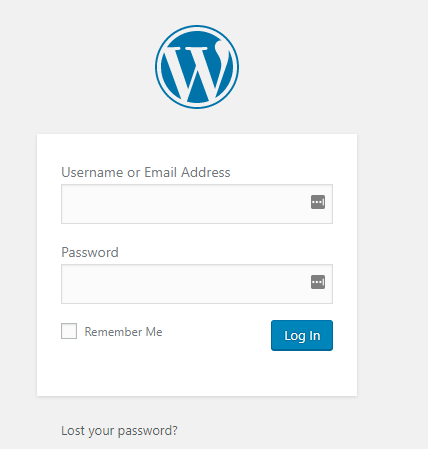
3. This will take you to the next page where you’ll be prompted to enter either your username or email address for your WordPress account.
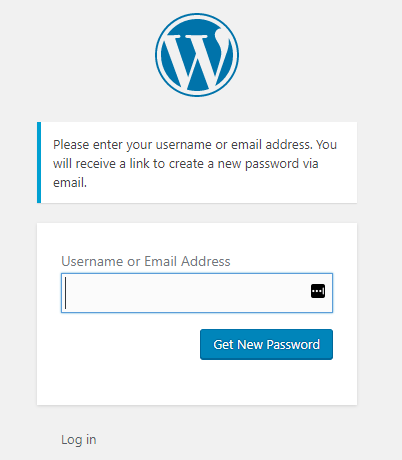
4. Enter your username or email address then click “Get New Password”.
5. You’ll now be sent a password reset email that contains a link to a page that allows you to enter a new password for your WordPress account.
Using Account Management Option in WordPress to change the password –
- Go to WordPress Login page and log in with correct credentials
- Go to Users >> Your Profile Page
3. Once the “Profile” page loads, you need to scroll down to the Account Management section where you can set New Password. Click on the Generate Password link to add a new password.
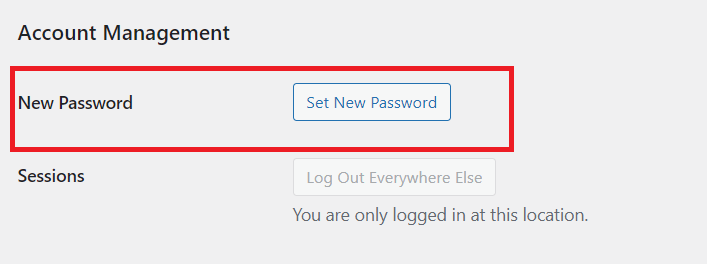
4. WordPress will automatically generate a strong password for you
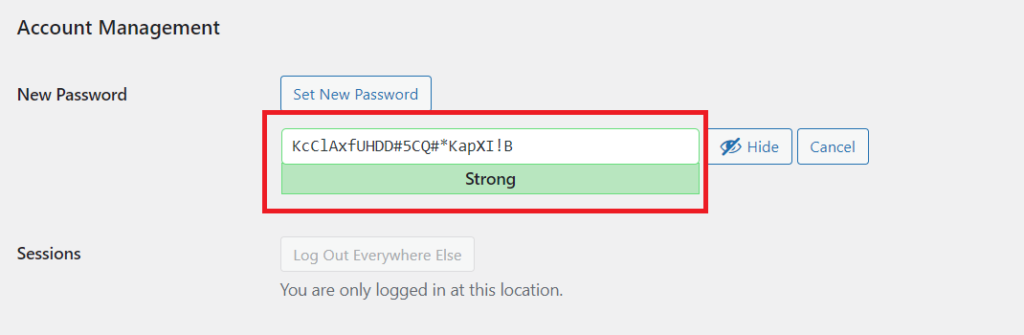
5. You can continue with the same generated password or select a new password of your own.
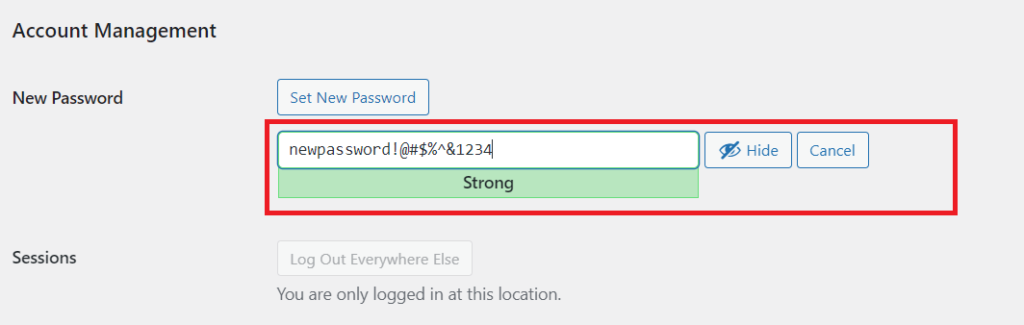
6. Select the Update Profile option and your profile will be updated with the new password
