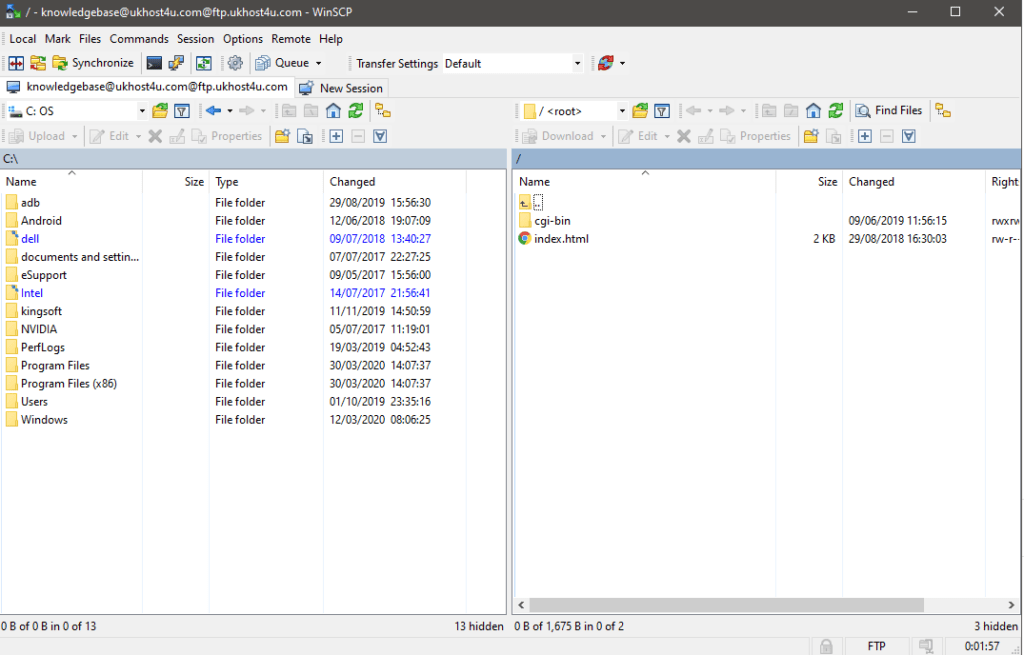Search Knowledge Base by Keyword
How can I connect to FTP using WinSCP?
WinSCP is open source free software. Its main use is to transfer files from a local machine to another machine.
It is one of the oldest and most popular free FTP clients available for Microsoft Windows. Let’s look at connecting to FTP with WinSCP.
Below are the steps to connect to FTP using WinSCP-
- User can download the WinSCP application here.
2. Open the WinSCP application.
3. After opening WinSCP you’ll be prompted to enter your connection details for the FTP accounts.

4. Now, the user has to fill in FTP account details and click Login to start connecting to the FTP account.
Note: If the user is unsure of these details, the user can find them in cPanel by going to FTP Accounts and clicking Configure FTP Client.

5. If the user has connected successfully, the user will see the file hierarchy of your hosting account.