Search Knowledge Base by Keyword
Generate SSH Key
In this write-up you will learn the steps to generate an SSH key on a Windows operating system;
1. First, download an SSH keygen tool, for instance, PuTTYgen, and run it.
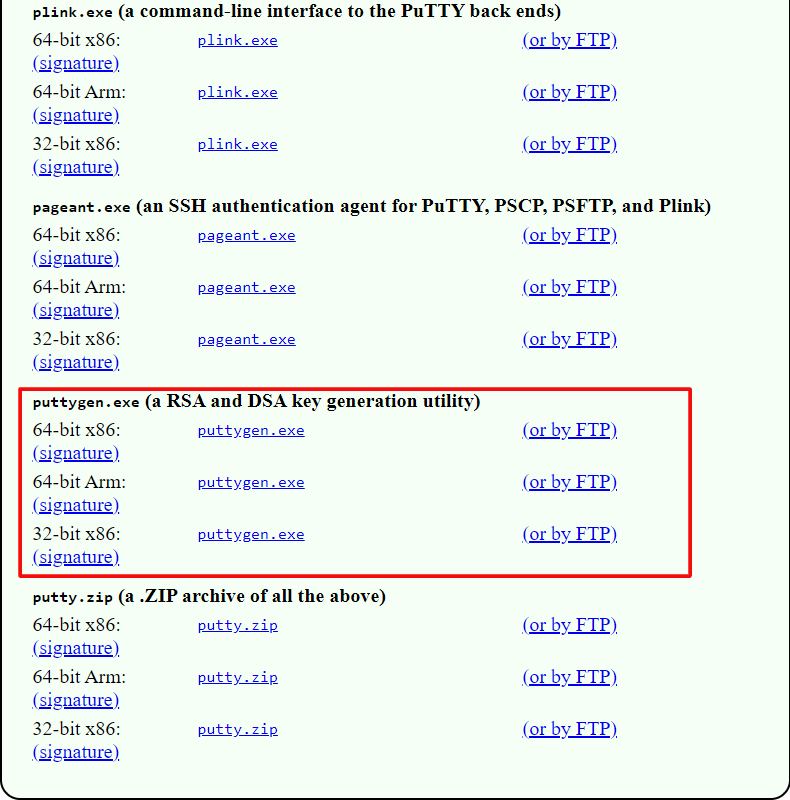
2. Identify the following aspects or parameters;
– Select the SSH-1 RSA key
– Type the preferred number of bits, for example, 2048
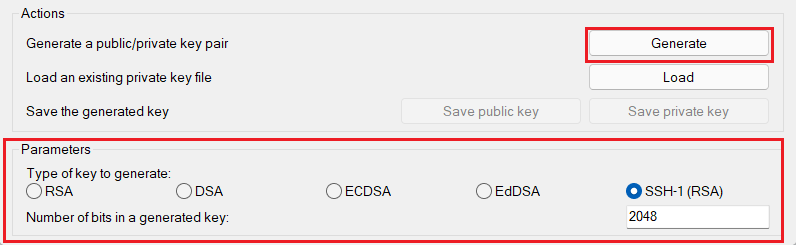
Now, click the Generate tab.
3. According to the kind of key you need:
- To attain the public key for SSH access to your account through a local user – copy the generated key from the output box at the top of the frame.
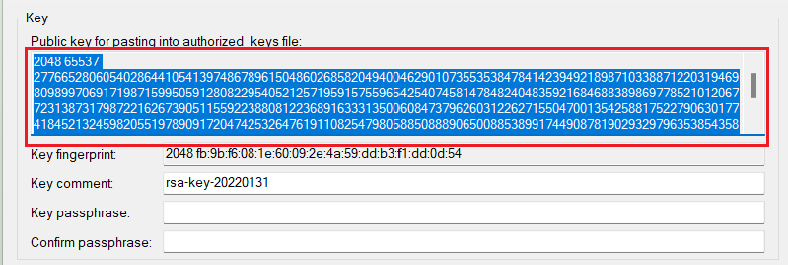
- To obtain the private key for authentication at your remote GIT repository through SSH – extend the Conversions list and opt for the Export OpenSSH key option.
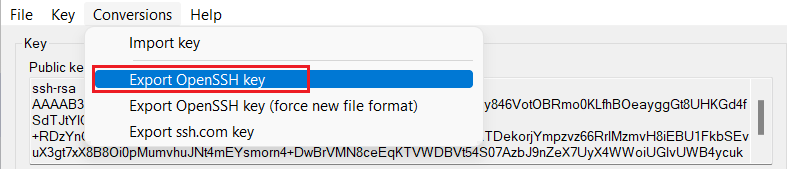
Once this is done, open the file in any text editor and copy the body of the key for being added to the UKHost4u interface.
