Search Knowledge Base by Keyword
Configuration File Manager
UKHost4u configuration manager is a very strong tool that permits taking control over all the files inside that particular container. This lets you simply and fastly apply some basic configurations to your nodes via a convenient GUI straight in your web browser without establishing an SSH connection that will be needed for some difficult operations.
You can open the configuration manager by hovering over the required node tap on the configuration button (the one that is with the wrench icon).
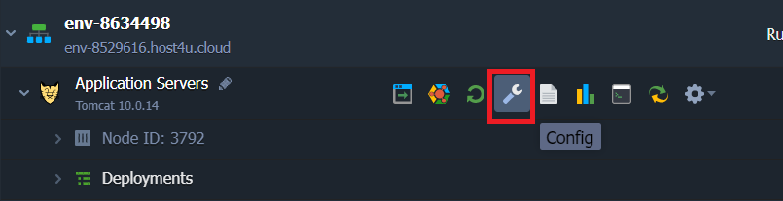
You will spot a corresponding configuration tab in the centre of the dashboard that is opened.
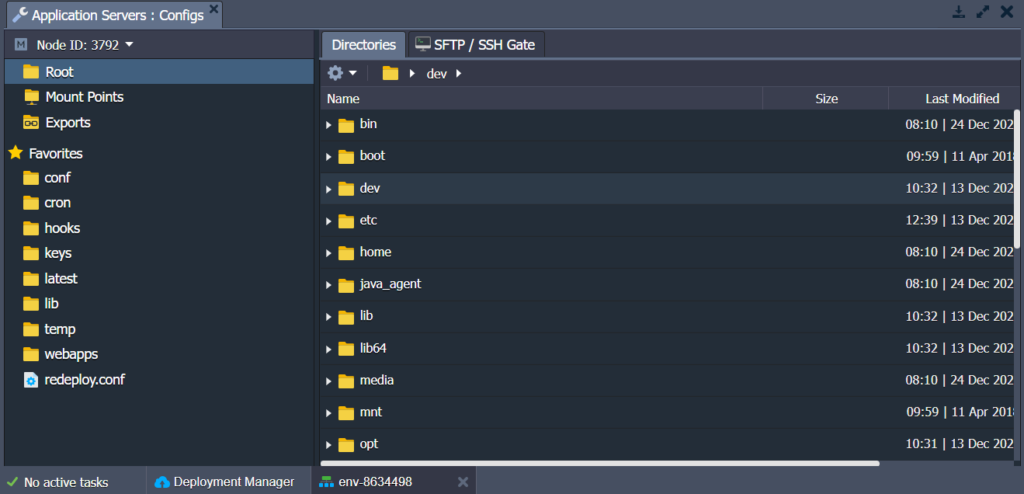
Here you will see the following sections:
- Root: This allows you access to the container’s local file system where you can handle different settings inside the configuration files of your app.
- Mount Pints: list of folders, that are physically saved on the remote node but can be utilized at a current node.
- Exports: These are the list of folders shared which are shared with other nodes i.e., these files are saved locally, but are also saved in remote cases.
- Favourites: Files and folders are marked and selected as favourites so that the user can have access to them quickly and easily.
In this guide, we will consider the common facts of this configuration manager usage that are valid for the UKHost4u container.
Working With File Manager
UKHost4u in-build file manager provides convenient and easy access to your container files and permits you to perform most of the common operations straight from the dashboard.
- While shifting to the Root segment of the configuration manager you will observe the file system tree in the right-side part with the path string and the Actions for the Current Directory extendable list in the tools bar above. You will have these functions from the following options;
1. Easily shuffle between directories inside the path by selecting any of the in-between folders. You can also emphasize the target location manually by entering it in the correct input field which displays upon tapping in the space anywhere.

2. The actions list has several functions for the chosen directory management such as content refresh, new item formation, the addition of the chosen items to favourites, its removal or remote directory mounting.
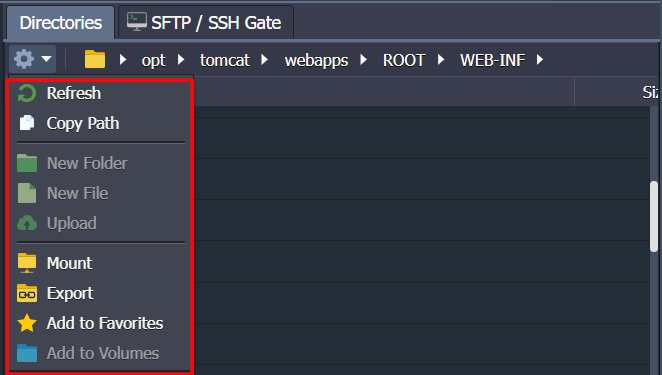
- Under the tools bar, you can view the files tree, planned for easy navigation between them and showcasing extra details on the consisting files.
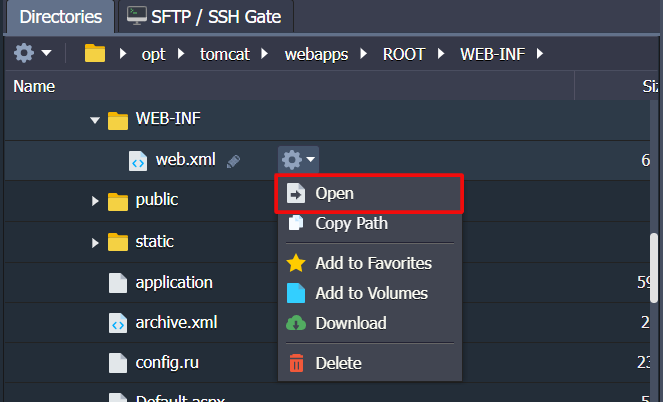
You will find the following data inside its columns;
- Name: the name of the files which can also be changed using the pencil icon.
- Size: disk space taken up by a file.
- Last Modified: file formation date or when it was last modified.
- Type: the category to which the file belongs.
3. Every opened file will be displayed in a separate sub-tab so that you can shift among them without shutting the previous one which makes it easier to explore the file system.
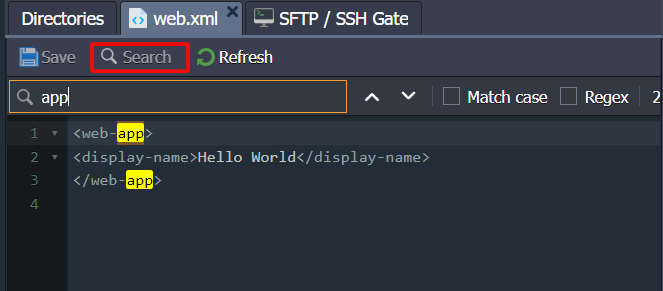
In addition, to make the operation of file management and editing more simple the aptest Search option can be utilized which is available through the similar-named tab at the upper-most panel.
Just write the necessary piece of text to search and accentuate all matches all-over your file. Work with the extra options to narrow down the results even further.
- Match Case: This lets you carry out a case sensitive search.
- Regex: allows regular expressions for the search conditions features.
4. Once you are done with the file edits, remember to save the changes you have done with a corresponding button at the top.
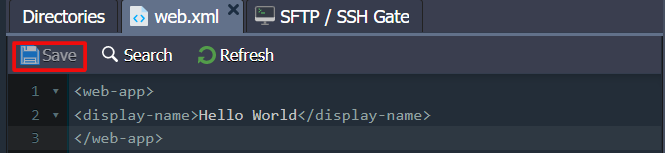
5. To modify some other nodes inside the layer you can utilize the automatically drawn drop-down list at the top of the dashboard’s left part.
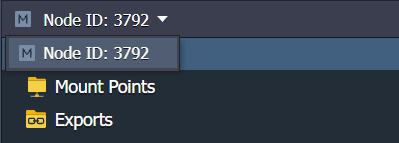
These are all the main file manager features that will greatly help you during your work with the UKHost4u platform.
