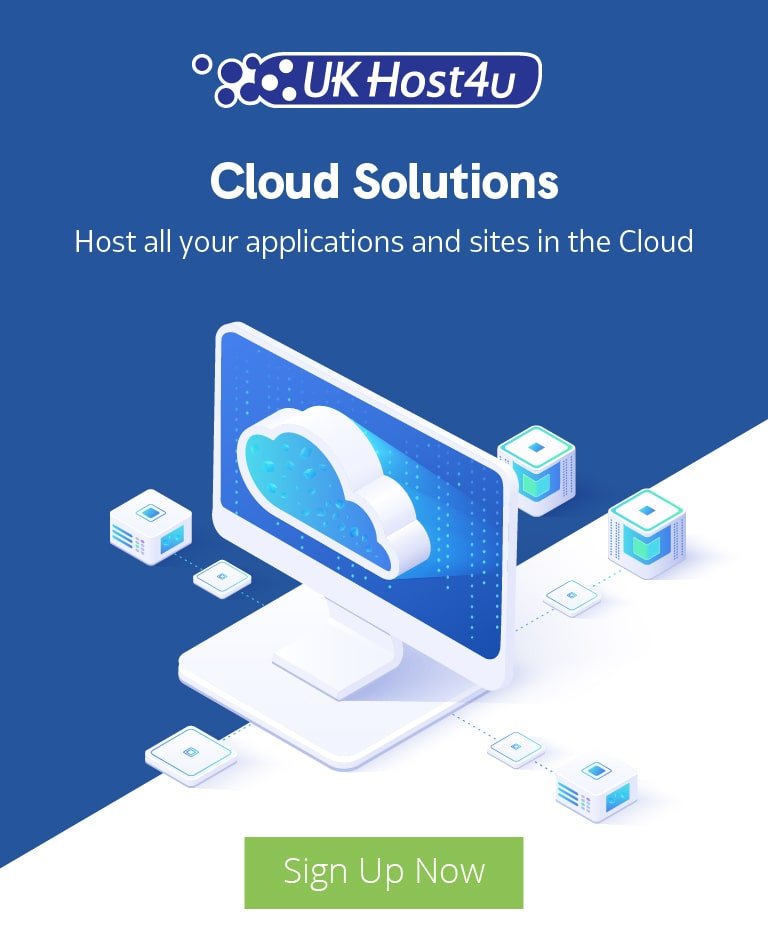How To Create A WordPress Blog In 5 Minutes

WordPress is one of the most popular ways of building a website, and millions of people use it for anything from blogs to portfolios to Ecommerce business websites. It’s ease of use and extensive features have helped it grow to the position it’s currently in, and today nearly 25% of all websites are powered by WordPress!
So, you’ve decided you want to start your WordPress blog. You’ve chosen the type of blog you want to create, and the content you’re going to use, so now you might be asking yourself – what next? How do I start building my masterpiece?
Creating your website can seem like a daunting task but fear not – with our guide, you can have a professional looking WordPress blog up and running in no time at all!
Installing WordPress
The first step towards getting your blog online is installing WordPress. In this example we will be using one of our shared hosting accounts based on cPanel. Before installing WordPress, we must locate Softaculous Apps Installer in the cPanel dashboard.
Now that we are in the Softaculous Apps Installer, you should see the screen prompting you to “Install Now”.
Select “Install Now” and you will progress on to the next section of the installation process.
On the next screen, you’ll need to enter some details for your website such as the website name, the admin login details, and any backup options. The advanced options are not required however it’s always a good idea to schedule automatic backups, which can be done in this section.
You can also select the theme for your blog however this isn’t necessary as it can be done at a later time.
Once all of the relevant fields have been filled, you can select “Install” at the bottom to install WordPress.
If it’s been successful you should see a message.
Now that it’s finished installing, you can test the installation by going to the administration URL given.
We can now move on to the choosing the theme to use on our WordPress blog.
Selecting A Theme For Your WordPress Blog
The first thing you’re going to want to do after setting up WordPress is selecting a theme. A theme is the visual basis for your website and gives a clear structure to the way it looks, and also saves you lots of time over creating a totally new design.
These themes only represent a tiny fraction of the thousands of available themes. As you can imagine, there is a theme for basically any scenario so you shouldn’t have any issues finding one suitable for your WordPress blog.
So let’s assume we are starting a travel blog. The appropriate theme here would be the Tours and Travels theme, so we will go for that.
Select “Install and Preview” to take a look at the theme.
This is a clean, minimal design with plenty of space to add your own content.
However if you’re unhappy with this theme and want to find a different travel-based theme, simply select “Change” to change the theme, and then type “Travel” into the search box to bring up all the travel related themes.
Let’s go for the Travel Notes theme. Below is how the default homepage looks with the new theme:
As you can see, the two themes are substantially different in terms of layout and design. This should give you some idea of the variety of the themes available for your WordPress blog.
Customizing Your WordPress Blog
Now that you’ve installed WordPress, and selected the theme you can move on to the final stage – customizing your WordPress blog. This is where you have the most control over how your website looks and functions.
It might sound difficult, but luckily there are many tools available allowing you to easily and quickly customize your WordPress blog.
There are too many features to explain in this blog post so we will instead demonstrate a few of the most powerful areas of customization.
The first thing you look at on a website is the header, so it stands to reason that you will want it to look good.
Go to “Header Media” to select what to display, whether it be a video or a static image.
Next, you might want to look at changing the top menu underneath the header.
Go to “Menus”, and then “Top Menu”.
You can then reorder or delete items, or select “Add Item” to add a new menu item as shown below:
Finally, you might be interested in adding Widgets to your WordPress blog to add some extra functionality.
Go to “Widgets” and then “Page Sidebar”.
You can now reorder the existing widgets or add a new one from the options. These widgets can range from anything like video boxes, audio, or even custom HTML.
Looking for Hosting for Your WordPress Blog?
Look no further – UKHost4u has everything you need to get started!
Our Shared Web Hosting packages are tailored for WordPress websites and blogs, offering exceptional features at unbeatable value. Whether you’re starting a personal blog or managing a professional website, we’ve got the right hosting solution for you.
Why Choose UKHost4u for Your WordPress Blog?
- Optimized for WordPress: Experience lightning-fast loading times with hosting specially configured for WordPress.
- User-Friendly Control Panel: Manage your website effortlessly with intuitive tools like cPanel.
- Free SSL Certificates: Keep your website secure and trustworthy at no extra cost.
- 24/7 Expert Support: Our team is here to assist you anytime, so you can focus on creating great content.
Get Started Today!
Explore our WordPress Hosting Plans and see how we can help you build and grow your WordPress blog.
If you have questions or need assistance, reach out to us via:
Create your dream WordPress blog today with UKHost4u!