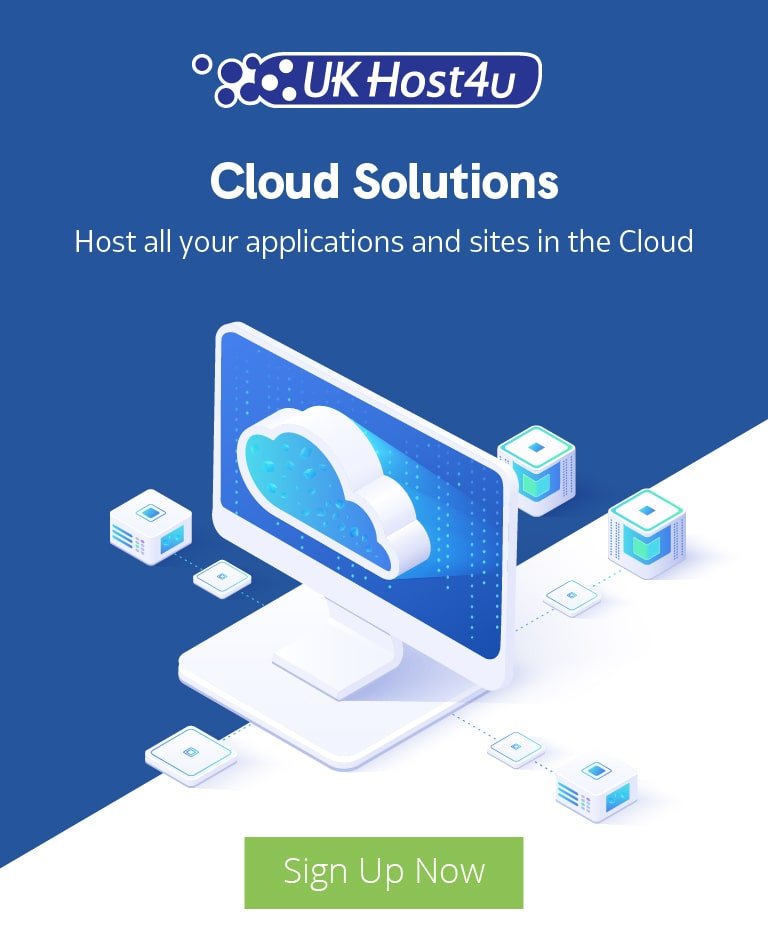The Beginner’s Guide To Google Analytics: Segmentations

We don’t always get this lucky! One of the best analytics software is right at our fingertips!
Wondering which tool I am talking about? Google Analytics it is.
Well, by far you already know I LOVE the tool. My previous two articles about Google Analytics Goals and Google Analytics Filters are the proof of it.
And why not? This tool provides the most advanced reporting features for any website owner, digital marketer or even blogger. But getting overwhelmed with this huge chunk of data is another scenario that is faced by many people.
More is not always merrier after all. Besides, any of the data in its aggregate form is nothing but the Crap.
Yes, Google analytics provides you data in the form of metrics, dimensions, etc. But sadly, by default it puts all of the eggs into a single basket.
Although this data looks great for getting the bird’s eye view of your website, if you want to get to the real meat, you need to be more precise.
Making a cocktail might be good for your party, but for your business, you need Segmentation.
What are Google analytics segmentation:
Amongst this humongous data, Google analytics provides you a way to slice and dice your data in order to discover the “known unknowns” ie finding answers to your specific business questions. It is called segmentation.
Head over to any Google Analytics report and you will see a beautiful presentation of your website data. By default, it is about the number of visitors in last 30 days. But the beauty of analytics lies in being precise.
Segments is a way to do exactly that. With segments, you can categorize group of users who share the similar behavioral traits. And the fact that you get to decide exactly how you want to group them together, is icing on the cake.
Let’s understand it with a quick example. Say, you run an eCommerce store selling shoes in UK. Now which of the follow data will be more precious for you?
- Knowing how many users visited your website last week. (The power of Google Analytics) (OR)
- Knowing how many users from a specific age group, gender and behavior came to your website from mobile devices from UK but left the website without making the purchase? (Now that’s the power of Segments in Google Analytics)
Segments provide you with extra-precise data into audience behavior like demographics, visitor type, session counts, traffic source and what not.
But alas! 41% of the Analytics users are still not using Segments, are you a part of that group? Hope not!
Possibilities of creating segmentations are endless (Well, not technically! Analytics allows you to edit only 1000 segments in any view while 100 segments in any specific view). Nevertheless, segmentation allows you to create an ultra specific segments that best represent your audience.
Why you should bother about segments:
Segments can make your analyzing process much quicker and result oriented.
- They help you divide your website data based on parameters like date & time, marketing channel, geography, age group, etc. Thus, instead of any vague information, you get the answers to the questions you want to ask.
- One can use segments to analyze the user behavior. For eg, if you know certain users left the website after adding a specific product into cart, you know something is wrong. All you have to do is to identify the possible causes of cart abandonment and make the improvement.
- Segmentation is a huge time saver. The more specific data you have, the quicker you can analyze it and the better strategies you can make out of it. Now compare it with the by default data provided by GA, too huge, right?
- When you have specified data by your side, you understand your target audience on a much deeper level. Their behavioral traits are right at your fingertips and thus you can know whether you are going in the right direction.
- Unlike filters, segments don’t alter your data permanently. So without worrying about data loss, you can analyze the reports for better understanding.
Now that you understand how important it is to use segmentation, let’s dive to the part, where you learn, how you can set-up segments.
How to set-up segments in Google Analytics?
Creating or setting-up segments is pretty much straight forward. Even a novice can just create segments and get started with it.
To create a segment, go to any report and click on the +Add Segment option provided on the top.
Once you click on it, a Segment dashboard will open up in front of you.
Here you will see all of the segments you have made based on the category. In the left-hand site, you will find a View Segments column.
By this menu, you can choose segments based on categories like:
- All- All of the segments will be shown.
- System- Default analytics segments like new users, organic traffic, etc will be shown.
- Custom- Any of the advanced segments, if you have made, will be shown here.
- Shared- Shared segments will be shown here.
- Starred- You can mark your most important segments as favorite. They will be shown here.
- Selected- The segments that you are currently using will be shown here.
If you haven’t created any segments before, you have two options.
- Import from the gallery: Here you can use the Google analytics custom segments made and shared by others.
- +New Segment: If you want to start everything from the scratch, click here. Additionally, you can also use an existing segments, make its copy and use it as foundation. To create a copy, click on the Actions drop down button provided beside existing segments.
Let’s understand this with a simple example. Say, you want the data of all of the new users.
We will make a copy of New Users segment from the existing list.
Once you click on Copy, you will be presented with a dashboard that contains current segment parameters. Since we copied the new users segment, one criteria is already listed here.
User Type>exactly matches>New Visitor
In the right hand side, you will see your Segment summary which is updated in real time whenever you make any changes in criteria. In the left hand menu, you will see a list of factors like demographics, behavior, technology, etc based on which you can specify your segments on a much deeper level.
So far so good? Let’s narrow it a bit more!
Let’s say, you have provided a specific holiday coupon code HOLIDAY50 on your Facebook page and now you want to know how many new visitors have arrived on your website with this code. Let’s narrow the above segment to get this data.
You already have the criteria set for getting data of new visitors. Now click on +Add Filter.
Once you click here, you will need to provide details. I have selected Order Coupon Code and contains from the list. In the next tab, I have added my coupon code which is HOLIDAY50
When you add this condition, you will see Summary section updating and both of the conditions will be updated here.
PS. Since I don’t have any eCommerce site, there isn’t any coupon code and thus in Summary, 0% is showing up.
Lastly, give this segment a meaningful name and click on Save. Your segment is ready to use.
You can view this segment in View Segments and under Custom.
Congrats buddy! You just created your first segment. That wasn’t so hard, was it? Isn’t it some precise data compared to regular data you see everyday?
Let’s talk about the major types of segments in Google Analytics.
- Pre-defined segments (System)
- Advanced Segments (Custom)
Pre-defined Segments in Google Analytics
Who said complicated is always better! Sometimes you might need straight forward things and for that, analytics provides you predefined segments based on:
- Traffic source: Organic, referral, direct, email, paid or anything. This is used to identify the offsite behavior of your visitors.
- User type: This one is useful to identity whether users are new ones or returning users. You can also check if they have come from mobile or desktop. Other things like session timings, pageviews, etc are also included here.
- Demographics: Used to understand the language and location of users.
- Content viewed: This is used to identify which content the user has viewed, whether blog section or product page or anything else.
- Revenue: To see conversions, products purchased, etc, this segment is used.
Google Analytics Advanced Segments
The segments provided in System are pretty generic and there are many cases, where you will be tempted to create your own segment including your own set of criteria. So if you didn’t find what you are looking for, don’t worry! Use Advanced segments instead!
Along with the basic criteria, you will see two advanced options here:
1. Conditions:
Conditions are nothing but a set of criteria you decide for that particular segment. Among the drop down you can choose any of the dimension and metrics to get specific data.
Initially, it might take some time to find the right dimension and metrics. But over time, you will definitely become a pro at this.
2. Sequences:
This is also a type of condition but here, sequence will make a difference. Here, you will have to add the steps which must be completed in sequential order (Step1<Step2<Step3..)
Once all the details are provided, you can check the preview to ensure your segment works properly. Once verified, you can save it. You can always edit or delete it based on your requirement.
Additionally you can share these segments with other people. Don’t worry, only the segment configuration data will be shared, your website data with stay with you only.
How to create audience from the segments:
Now that you have understood the importance of segments in Google Analytics, it is obvious to wonder if we can use this data outside Analytics dashboard. Well, you most definitely can- by building audience from these segments.
Let’s talk about the previous example, where we created a segment for collecting data of new users who came on website with coupon code HOLIDAY50. Say, you want to show specific ads to these people for sale.
What you need to do is to head over to your segments list and find the segment. Among Action drop down, click on Build Audience.
PS, here you will have to make sure that your Analytics and Adwords are linked. If you haven’t linked them yet, here’s the step by step guide to do the same.
Once done, find the your eCommerce store view and destination which is Adwords to define the audience. Based on the segments you have selected, the criteria will already be decided as shown below.
When all the criteria is set, make sure to give it a meaningful name and click on Save.
To use this audience, all you have to do is to go to your Adwords dashboard, select this audience and create an eye catching ad to lure them to your website.
Isn’t that easy? Segments are savior when it comes to identify the strengths, weaknesses, and behavior of your users. But are all of the segments hold equal value to your business? Of course, not!
In the next section, I am going to share some of the recommended segments you should be using right now.
Recommended segments to use:
When it comes to segments, possibilities are endless (Again, not technically!) and therefore getting overwhelmed with so many choices is quite obvious. Well, not anymore. I am sharing with you here some of the most common yet highly recommended segments you should be using:
1. Segment to filter out SPAM data:
Isn’t that great? SPAM data is a disease that can ruin your complete analytics which is why this filter is must for everyone. Here’s how to create it:
Click on +New Segment and then head over to Conditions. Here choose the Filter to Exclude, change Ad content to Source and contains to matches regex.
Once done, provide the spam sites from your analytics in here. With the help of vertical bar (|), you can separate sites and words. Make sure to not end it with a vertical bar, else the segment won’t work.
While finding spam sites in your analytics data, do careful research. You want to use the best combination to find most of the spam sites. One of the condition can be Bounce Rate 100% and Session time 00:00:00
2. Segment to analyze effectiveness of your social ads:
Say, you are running ads on multiple social media networks for a particular product. Now, wouldn’t it be great to find out which social media network is performing better than others? Or where you should spend more money to get better results.
With this segment, you can do exactly that. Here’s how to create this segment:
Similarly, you can create segment for other social media profiles too and easily compare the outcomes.
But what if, you want to get only non-paid social media traffic? Easy, just change the AND condition medium from contains to does not contain and you are good to go.
3. Segments for any specific section of your website:
Say, your website is divided into specific areas like /blog, /product, etc, and you want to analyze traffic for that section only, you can create a segment for that too. Here’s how to do it:
Click on +New Segment and head over to conditions. Select Filter as Include, change Ad content to Landing Page and choose condition as Contains.
In the next column, mention the area for which you want to analyze users. I have added /blog section here, you can anything like /support, /product or anything you want.
4. Advanced Segment to identify the questions users are using for your product:
The core of any question is made with these seven terms:
- Who
- What
- When
- Where
- How
- Why
- Can
If you want to identify these question, you’ll have to create a custom segment in Google Analytics. Let’s see how to do that.
Create a new segment by clicking on +New Segment. Head over to conditions. Change Ad content to keyword and keep the condition as contains. In the next column, add first question term, ie Who.
This way, you will get the data of all of the question queries used by your users to land on to your website, wasn’t that super easy yet amazing?
So friends, here’s my complete guide to user segmentation in Google Analytics. Although, I have mentioned only some of segments here, you can play with multiple conditions to get the data that really matters to you. So why wait, start today!
I would love to answer any of the queries you have regarding segmentations in the comment section below.